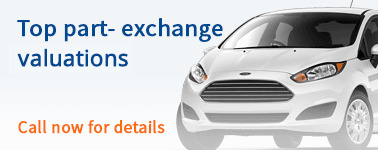Having the ability to connect your phone to your car or van’s infotainment system and access your favourite apps on the move can make your driving experience more enjoyable.
Many vehicles now come equipped not only with standard Apple CarPlay but also Android Auto. This allows you to utilise navigation, and audio apps, read texts aloud, and make phone calls while on the go.
Our comprehensive guide provides all the information you need about Android Auto, including setup instructions for your vehicle.
What is Android Auto?
Android Auto is a smartphone mirroring system, developed by Google that allows you to connect your Android phone to your car or van.
First released in 2015, the first car to feature Android Auto was the Hyundai Sonata and ever since then, more manufacturers have included this tech in their vehicles. Some of the cars from our collection that feature Android Auto as standard include the Nissan Ariya, Hyundai Tucson and SEAT Leon to name but a few.
The Main Features of Android Auto
Android Auto shares a lot in common with Apple CarPlay with the features it offers, which includes:
- Answering and making hands-free calls while you drive
- Connect to Android Auto via Wi-Fi or a mobile data connection.
- Use satellite navigation apps via the in-car display, such as Google Maps and Waze.
- Utilise third-party apps, to catch up on the news or tune into your favourite radio station.
- Play your favourite music or podcasts through YouTube Music, Spotify, Audible or Amazon Music.
- Ask Google Assistant to help you get to your destination or play your favourite album.
Google will regularly update Android Auto to ensure you get the latest up-to-date road and traffic information.
Which Cars are Compatible with Android Auto?
More than 500 models offer Android Auto, which includes the Volkswagen Golf, Ford Focus and Kia Ceed. If Android Auto is a crucial consideration in your vehicle purchase or upgrade, feel free to consult with one of our sales team members. They are ready to help you find the perfect car or van equipped with Android Auto to meet your specific needs.
Is Android Auto Free to Use?
Yes, Android Auto is free and can be downloaded via the Google Play Store. Google’s smartphone mirroring system comes as standard in many new cars.
How to Set Up Android Auto via a Wired Connection
Using a wired connection to connect to Android Auto? The first thing you’ll need to do is download or update your phone to the latest version of the smartphone mirroring system via the Google Play Store.
After you’ve done this, plug in an USB cable into the USB port of your vehicle, with the other end being plugged into your phone. Turn on your car and follow the instructions on the in-car display to set up the smartphone mirroring system. Once you’ve done this, you’ll be able to use Android Auto in your car or van.
How to Setup Android Auto via a Wireless Connection
Yes, you can connect your smartphone wirelessly via Bluetooth for Android Auto. Setting up Android Auto via a wireless connection for your vehicle is an easy process to do.
If you want to connect to Android Auto at the first attempt, its recommended that you have the Bluetooth, Wi-Fi and Location Services turned on. Once they’re all turned on, press the voice command button on your steering wheel to pair your Android phone to your car or van. Follow the on-screen instructions to get your Android phone paired to your vehicle.
After you’ve done the following instructions, you should be able to access Android Auto via your vehicle’s infotainment system.
Can I Use Any Android-compatible Phone with Android Auto?
No. You need to have a phone that has at least Android 8.0 (or the latest version) to use Android Auto via a wired connection. If you want to wirelessly connect to Android Auto, you will need a phone that has Android 11 or a Google or Samsung phone with Android 10.
How to Turn Off Android Auto
There are two ways that you can turn Android Auto off, whether that’s by disabling it from your phone or unpairing it from your car.
Turning Off Android Auto via Your Smartphone
- Go into settings via your Android smartphone app.
- Select the Apps sub-menu.
- Scroll down the app list until you find the Android Auto app.
- Tap onto Android Auto and select the ‘disable’ button to remove it.
Turning off Android Auto
Unpairing Android Auto from your vehicle can be difficult as every manufacturer has their own software that’s different to one another. This makes it challenging to unpair Android Auto from your car or van.
When it comes to turning off Android Auto from your car, follow this step-by-step guide:
- Go into your car’s settings.
- Navigate to the Connections option.
- Scroll down until you find the ‘Android Auto’ option.
- You can either select to disable smartphone integration or Android Auto from your vehicle.
Buy Your Android Auto Compatible Vehicle with Nationwide Cars
We offer a wide range of Android Auto-compatible cars and vans. Our friendly sales team are on hand to answer any questions you may have when upgrading or buying your new vehicle with us. You can contact our friendly team today and we’ll make sure you have the right van or car with Android Auto.
Do you have an iPhone and want a vehicle with CarPlay? Our in-depth guide looks at Apple CarPlay, as well as how you can set it up in your car or van.